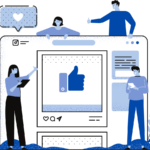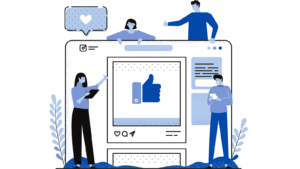Revamping your online store’s appearance is vital in the ever-evolving world of e-commerce. Shopify, a prominent e-commerce platform, offers a plethora of themes that can elevate your store’s aesthetic and functionality. In this comprehensive guide, we’ll meticulously explain each step involved in installing a theme in Shopify, ensuring your online store undergoes a transformation that leaves a lasting impression on your customers.
Step 1: Logging into Your Shopify Account
Before you embark on this theme installation journey, you need access to your Shopify account. If you’re new to Shopify, you can start by signing up for an account. For existing users, simply log in to your Shopify dashboard.
Step 2: Navigating to the Theme Section
Once you’re logged in, direct your attention to the left-hand menu in your Shopify dashboard. You’ll find an option labeled “Online Store.” Click on it to reveal a sub-menu, then select “Themes.” This will take you to the section where all the visual magic happens.
Step 3: Exploring Theme Options
In the Themes section, you’ll encounter your current theme (if you have one) and the tantalizing opportunity to explore a treasure trove of themes. Two distinct avenues await your exploration:
a. Free Themes
Let’s begin with the cost-effective route. Click on “Explore Free Themes” to unveil a collection of themes that won’t strain your budget. Free themes are perfect for those just starting or looking for a quick facelift.
b. Premium Themes
If you’re aiming for sophistication and enhanced features, the premium themes are your gateway. Click “Explore Premium Themes” to delve into a world of themes that offer advanced capabilities. These often come with a one-time fee or subscription, well worth the investment for a polished look.
Step 4: Choosing Your Desired Theme
Now comes the exciting part—browsing and selecting the theme that best aligns with your brand’s identity and vision. As you browse, each theme can be previewed to get a glimpse of how it would look on your store. Click “View Demo” to witness a live preview and make an informed decision.
Step 5: Installing the Chosen Theme
Once you’ve made your choice, it’s time to commit. Click “Add” or “Install” to add the selected theme to your store. Depending on the theme, you may be prompted to customize it immediately or to publish it as is. The installation process typically takes just a few moments.
Step 6: Customizing Your Theme
With your newly installed theme, customization is key to making it uniquely yours. Click the “Customize” button to enter the theme editor. Inside, you have a plethora of options to tailor your theme:
- Colors and Fonts: Adjust these to match your brand’s style.
- Logo and Header/Footer: Upload your logo and configure header and footer settings.
- Layout and Spacing: Tailor the layout and spacing to your liking.
- Content and Sections: Add custom content and sections to showcase your products effectively.
Remember to save your changes diligently as you progress.
Step 7: Preview and Test
Before unveiling your revamped store to the world, it’s prudent to preview and test it thoroughly. Use the “Preview” feature to examine how your store will appear to customers. Test the functionality meticulously, ensuring that product pages, navigation menus, and the checkout process all function seamlessly.
Step 8: Publishing Your Theme
Once you’re content with the customization and rigorous testing, it’s time to unveil your revamped store to the public. Click the “Publish” button to make your theme live on your online store. Congratulations! Your freshly designed online store is now ready to engage and serve your customers.
Conclusion
Installing a theme in Shopify is an enriching journey that can dramatically enhance your online store’s appearance and functionality. By selecting a professionally designed theme and customizing it to reflect your brand’s identity, you’re poised to create an immersive shopping experience for your customers. Take your time to explore different themes and don’t hesitate to refine and adjust until you achieve the perfect look and feel. With the right theme, your Shopify store will be well-equipped to thrive in the competitive world of e-commerce, leaving a lasting impression on your visitors.